Lalu setelah googling kesana kemari saya menemukan solusi untuk mengatasi masalah tersebut, langsung saja simak caranya dibawah ini yang saya dapatkan dari sini:
Untuk Solusi Mengembalikkan Windows Store/Bursa Klik Disini
Langsung saja simak caranya:
Method 1:
Run the app troubleshooter and check if it helps to resolve the issue
http://windows.microsoft.com/en-us/windows-10/run-the-troubleshooter-for-windows-apps
Method 2:
Try these commands one at a time.
sfc /scannow
powershell
Get-AppXPackage -AllUsers |Where-Object {$_.InstallLocation -like "*SystemApps*"} | Foreach {Add-AppxPackage -DisableDevelopmentMode -Register "$($_.InstallLocation)\AppXManifest.xml"}
*jika masih belum berhasil, maka silahkan anda buka Windows PowerShell secara run as administrator dan copy kan perintah "Get-App..." diatas lalu paste pada Windows PowerShell dan tekan enter, lalu tunggu sampai selesai. Kemudian silahkan restart laptop/pc Anda.
Method 3:
Create a new user account and check if the issue persists in the new account.
http://windows.microsoft.com/en-us/windows-10/getstarted-set-up-accounts
Terimakasih semoga bermanfaat.
Run the app troubleshooter and check if it helps to resolve the issue
http://windows.microsoft.com/en-us/windows-10/run-the-troubleshooter-for-windows-apps
Method 2:
Try these commands one at a time.
- Open the Task manager. Here’s a tip: Press CTRL+Shift+ESC.
- Click File > Run New Task.
- Make sure you have a check mark beside “Create this task with administrative privileges”.
- Type CMD.
- Type the following 4 commands at the CMD prompt:
sfc /scannow
powershell
Get-AppXPackage -AllUsers |Where-Object {$_.InstallLocation -like "*SystemApps*"} | Foreach {Add-AppxPackage -DisableDevelopmentMode -Register "$($_.InstallLocation)\AppXManifest.xml"}
*jika masih belum berhasil, maka silahkan anda buka Windows PowerShell secara run as administrator dan copy kan perintah "Get-App..." diatas lalu paste pada Windows PowerShell dan tekan enter, lalu tunggu sampai selesai. Kemudian silahkan restart laptop/pc Anda.
Method 3:
Create a new user account and check if the issue persists in the new account.
http://windows.microsoft.com/en-us/windows-10/getstarted-set-up-accounts
Terimakasih semoga bermanfaat.
Ditulis Oleh : Unknown ~ Satores
 Sobat sedang membaca artikel tentang Cara Memperbaiki Microsoft Edge Hilang Pada Windows 10 . Oleh Admin, Sobat diperbolehkan mengcopy paste atau menyebar-luaskan artikel ini, namun jangan lupa untuk meletakkan link dibawah ini sebagai sumbernya. Terima Kasih...
Sobat sedang membaca artikel tentang Cara Memperbaiki Microsoft Edge Hilang Pada Windows 10 . Oleh Admin, Sobat diperbolehkan mengcopy paste atau menyebar-luaskan artikel ini, namun jangan lupa untuk meletakkan link dibawah ini sebagai sumbernya. Terima Kasih...

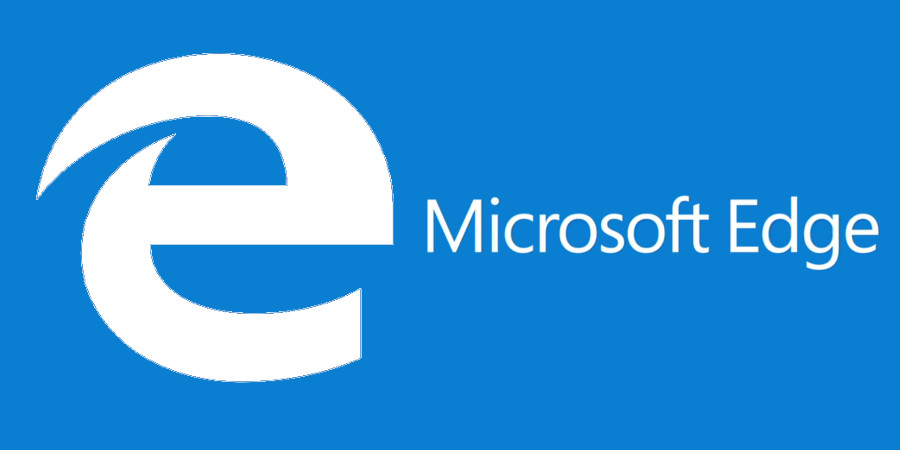
0 Response to "Cara Memperbaiki Microsoft Edge Hilang Pada Windows 10"
Post a Comment
- Silahkan berkomentar sesuai tema
- Gunakanlah kata-kata yang baik dalam berkomentar (no iklan, no porn, no spam)
- Komentar yang menyertakan link aktif, iklan, atau titip link, akan dimasukkan ke folder SPAM
- Kritik dan saran sangat dianjurkan agar blog ini menjadi lebih baik
Terima Kasih.